The MacBook, one of Apple's crown jewels, is renowned for its sleek design and powerful performance. However, like any other electronic device, it needs power to function, and users often seek ways to maximize their MacBook's battery life to get the best out of their device throughout the day.
Whether you're a student needing your MacBook to last through lengthy lectures, a professional working on-the-go, or just someone who likes to enjoy movies without being tethered to a power outlet, this guide is for you. Here are ten tips to help extend your MacBook's battery life:
1. Adjust Your Display: The display is one of the most power-consuming parts of your MacBook. By dimming your screen or enabling auto-brightness in 'System Preferences' > 'Displays', you can significantly extend your MacBook's battery life.
2. Close Unnecessary Applications: Applications running in the background can rapidly drain your battery. Make it a habit to quit applications you're not using. You can view these apps in your Dock or use the 'Command + Tab' shortcut to see what's running.
3. Limit Background Processes: macOS has many processes running behind the scenes. Some, like 'Spotlight', index your system for faster searches, but consume battery life in the process. You can limit these services in 'System Preferences' > 'Spotlight' > 'Privacy'.
4. Use Safari Over Other Browsers: According to multiple tests, Safari is more power-efficient on a MacBook than other browsers like Chrome or Firefox. So, for battery-intensive tasks, consider using Safari as your go-to browser.
5. Turn Off Dynamic Desktops: While dynamic desktops provide a beautiful transition from morning to evening, they can consume more power. Switch to a standard, static wallpaper to save some battery life.
6. Reduce Motion and Transparency: Head to 'System Preferences' > 'Accessibility' > 'Display', and check the boxes to reduce motion and transparency. This will cut down on some of the battery-draining visual effects.
7. Turn Off Keyboard Backlight: In well-lit conditions, turn off the keyboard backlight by hitting 'F5' until the backlight is off.
8. Unplug Peripherals and Quit Unneeded Apps: Devices plugged into your MacBook, unnecessary applications, and processes running in the background all consume power. Unplug any devices you're not using, and quit unnecessary apps to save battery life.
9. Keep Software Updated: Apple often includes energy-saving technologies in macOS updates. Keeping your software up to date will ensure you're benefiting from these improvements.
10. Check Battery Condition: macOS offers a built-in way to check your battery’s health. Go to 'System Preferences' > 'Battery' > 'Battery Health…' for a quick check-up.
By implementing these tips, you can ensure your MacBook is running more efficiently, helping to extend your battery life and improve the overall longevity of your device.
Remember, your MacBook is a tool. Just like any tool, the more efficiently you use it, the longer it will last. Try out these tips, and you'll undoubtedly notice the difference!

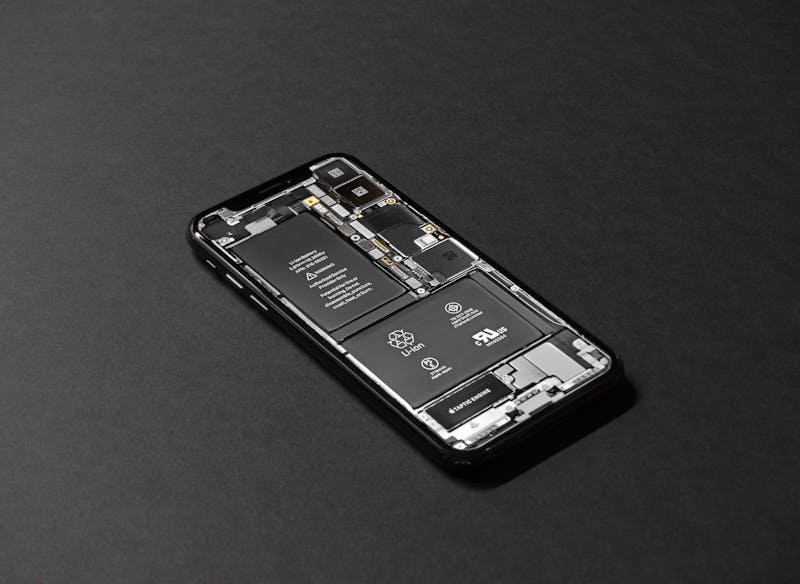

No comments:
Post a Comment